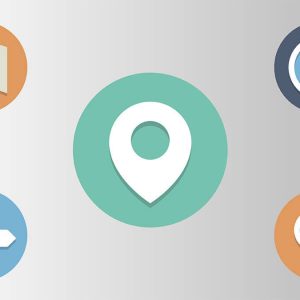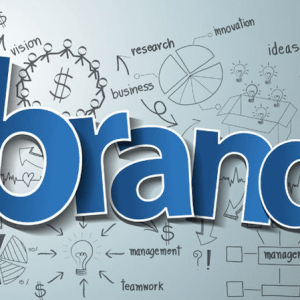To install WordPress on your own server, you will need to download it from the WordPress.com site. Then, you use the FTP program of your choice to upload it the host site. If you happen to have Cpanel, you can use Fantastico to set up all your databases for the site. Just look in under the Fantastico icon in Cpanal in the Blogs or “Content Management Systems” area. It should list WordPress, along with a variety of different blog formats. This is a simple one-click installation and makes for a very efficient and quick setup. In total about a minute.
If you choose to install it manually, it won’t take much longer – about five minutes. Since you will be flipping multiple web sites, you have to start to be organized by keeping track of all your databases and database names. You also want some way to keep track of each web site user names and passwords.
One way to do this is to buy an old-fashioned Rolodex and add the name of the web site at the top of an index card entry under the correct alphabetical letter. Then, add the relevant information for each web site on that card, from user names and passwords to anything else you want to remember. Then, when you can’t remember the user name or password but have the web site indexed in your bookmarks, you can easily look for that web site name and find the right card to get you going when you are stumped momentarily.
If you are installing things manually, you will be able to tell what information you need to write down as you go. If you use Fantastico, the process won’t be as obvious, but that doesn’t mean you can’t get the information by having it mailed to you afterward.
Here are some tips to get the installation to run smoothly:
– Use the public_html directory
By installing the WordPress blog to that particular directory, people will be led to the web site when they type in your domain name in the URL address locator.
– Fill in the title and tag line
Some people take forever to figure out what to put in the title. It’s especially important if you’re trying to optimize your blog for SEO. But, actually that’s the reason it doesn’t be as hard as some people make it. If you’ve done your research with the Google Keywords Tool you already know some great keywords that can be used to populate the title and tag line.
– Delete all extraneous information
WordPress will fill in some sample posts to get you started. You will need to go in and delete these. All you have to do is go to Manage Posts and then choose to delete any post you don’t want.
– Add an interesting theme
There are so many different WordPress themes available all over the Internet. WordPress offers its own themes to download and use too at www.WordPress.org/extend/themes In order to install a theme, you have to put it in the wp-content/themes directory. You will have to use the FTP program to put the theme into the right folder. After that you will have to open the WordPress admin panel and apply it to the site.
– Change the PermaLink URL
You want to make the PermaLink search engine friendly by tying them to the post name. WordPress, straight out of the box, assigns a page number and uses that as a suffix to the PermaLink. This is not good SEO practice, so you need to modify it. You will have to log into the admin area and got to Settings>PermaLink and then choose custom to change it. The custom setting should be the following code: /%postname%/ . After you save, WordPress will give you some code that you will also need to enter into the site’s .htaccess file. This is a security file that can be edited by downloading it, opening it in a text editor and inserting the code. Then uploading it once again. Or, you can use Cpanel to edit the .htaccess file.
One thing you should remember when you are doing WordPress installations for multiple web sites to use different themes. If you use only one theme and your prospective buyers take a look at more than one of your sites, they will come off like cookie-cutter sites, and no one values mass produced content or looks. By choosing a different theme for each site, you make each site look like an original, even if you’ve used the same process to create all of them.